How to Manage Payment Methods
This article shows clients how to add or update their payment methods.
Opening the Payment methods page
- Log in to your account.
- Click the Billing menu tab.
- Click Payment methods on the left menu.
Adding a credit card
- Click the Add payment method button.
- Fill in the fields.
- Click Save.
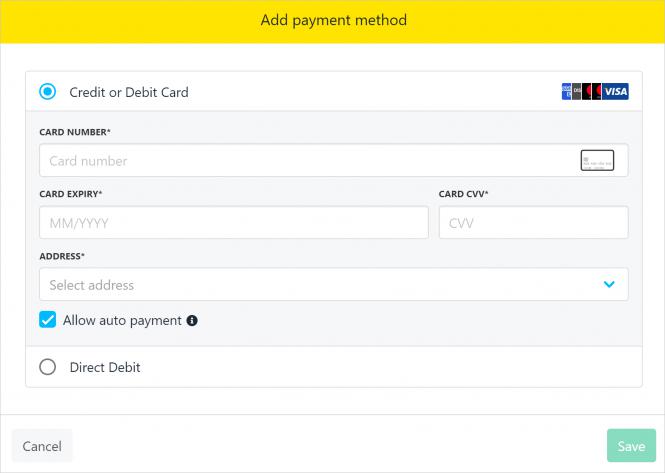
Adding a debit card
- Click the Add payment method button.
- Click the Direct Debit button.
- Click Setup Direct Debit.
- Scroll to the bottom of the screen to change the form language. (optional)
- Fill in the fields.
- Click the Set up button.
Editing and deleting
You can edit an existing payment method or delete it from your account.
- Log in to your account.
- Click the Billing menu tab.
- Click the gear icon next to a payment method.
To edit a payment method
- Select Edit.
- Change information.
- Click Save.
To delate a payment method
- Select Delete.
- Click Confirm.
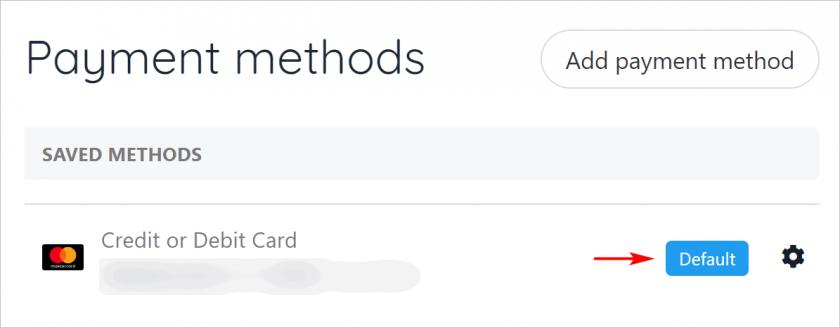
Updated about 2 months ago