How to setup auto archive in outlook 365
In this tutorial, you will learn how to setup auto archiving within your outlook application. This tutorial uses Outlook 365 but should work with older versions.
Now, open outlook. Once open, follow the steps below.
First, right-click on a folder in outlook you wish to setup auto-archive. You have to set it based on a folder, but even your inbox folder can be used.
At the bottom of the menu that pops up, click properties.
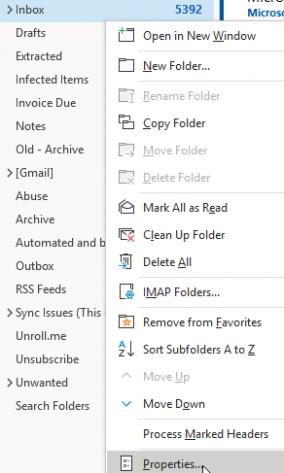
Click on the AutoArchive tab on InboxProperties.
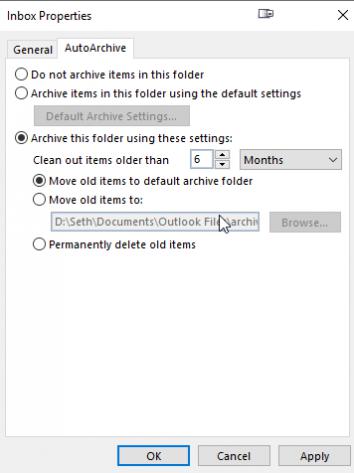
Here you will be able to archive your folder using time settings. You can choose to archive or permanently delete your email. You can choose an archive folder, a location for your archive on your local drive, or to just delete them.
You will need to set this up based on inbox folder, and may have to set it up a few times depending on how many folders you have.
Updated 7 months ago