How to easily setup your E-mails with Gmail
You may want to use our mail service, but be able to use your mailbox with Gmail instead. This may be your personal preference but no worries, here is how you can do that:
Method 1: Using your Gmail mailbox to send/receive##
You can Setup a mail forwarder from our servers to your g-mail address. This way you can receive the e-mails to your gmail account.
Warning: Spam e-mails will also be forwarded to that mailbox - this may cause gmail to block e-mails coming from our server (even if it was not us who sent the spam)
And then from your Gmail mailbox open the Settings tab > click See all settings -> click on Accounts and Import -> click on Send mail as:[Add another email address]
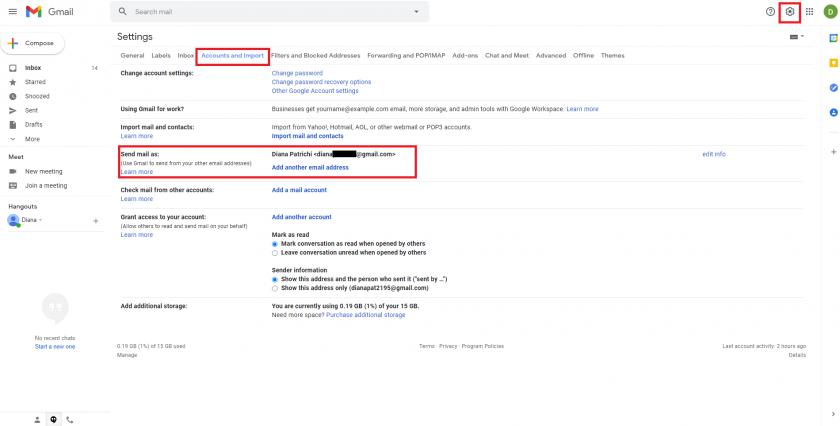
Here you will have a series of screens to setup your mailbox, let's go in order:
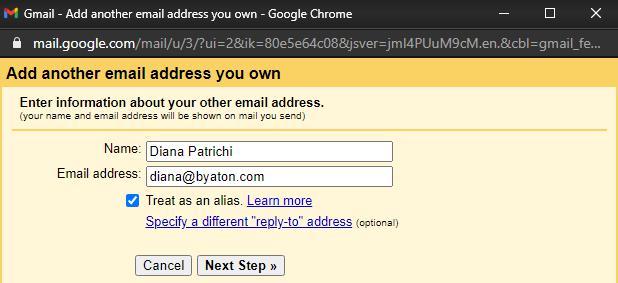
Enter your name, and e-mail address with us.
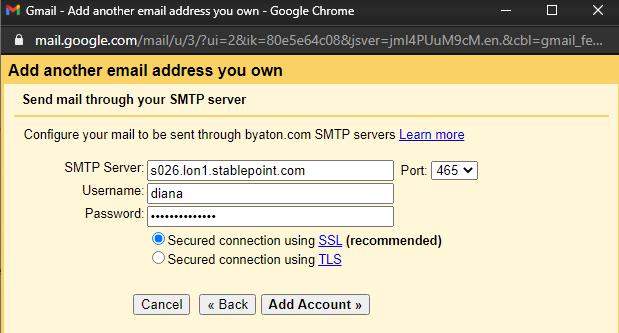
Enter your server hostname with ourselves. Enter port 465 with SSL and press Add Account >>
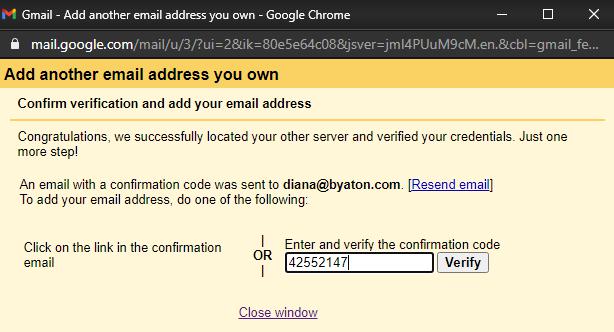
You will now be sent a verification code to your mailbox with us at stablepoint, check your mailbox and enter the verification code, then click Verify

Now your account is all setup!
You can choose to make this mailbox default, or which mailbox to always reply from. You can change the address at the time of your reply if you prefer.
Method 2: Check your mailbox via POP3##
This method is similar to logging in to a mail client.
Warning: Using this method you will notice that e-mails will arrive 20-30 minutes slower than on our servers. It is normal, and a downside of using this way to check e-mails with us.
Let's get started!
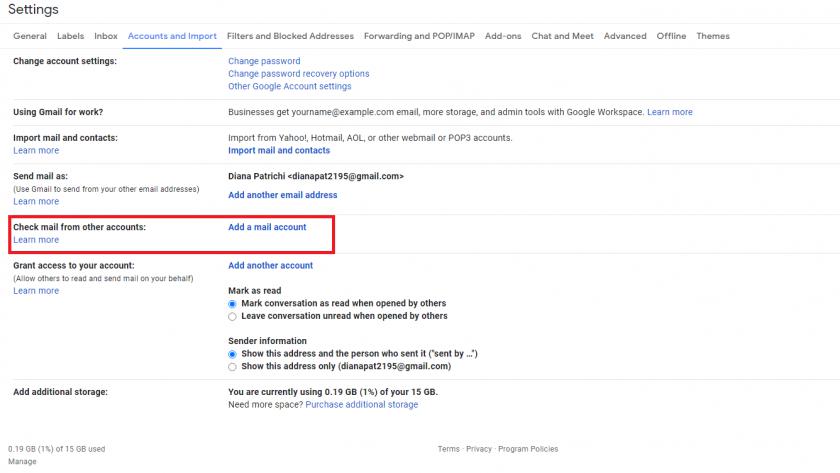
Back to the same screen as earlier, this time click on "Check mail from other accounts: [Add a mail account]"
You will then be prompted a series of settings to set:
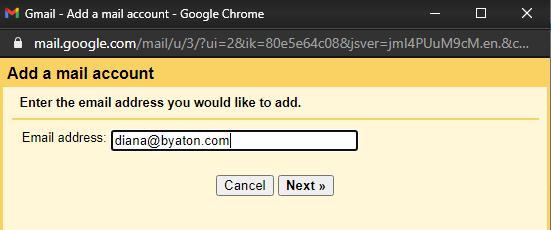
Enter your e-mail address with us.
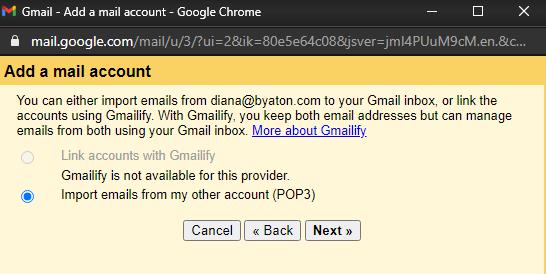
Use the selected option for POP3.
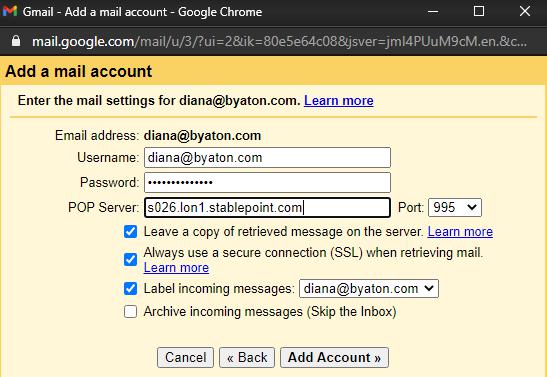
!!!! In the Username field you will see only the first part of your e-mailuser - you need to change that to your full mailbox name [email protected] !!!!
POP server is you server hostname, port 995 and SSL always on. The other two options are custom, you can change as you need these are the defaults.
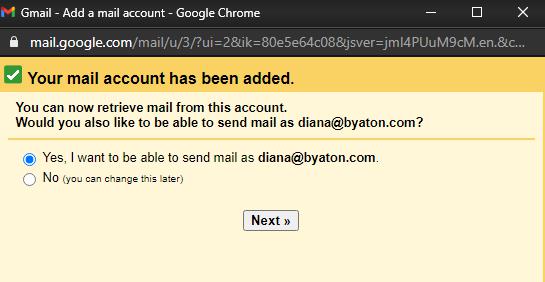
Now you choose whether you want to be able to send e-mail as this address or not, if you choose yes you will be prompted to also do the above step Send mail as: , if you choose No you will only be able to see incoming e-mails.
Overall both these options are usable, with downsides. If you absolutely need to use gmail, we recommend Gsuite best for the task. For any questions feel free to contact us anytime.
Updated 7 months ago