How to upgrade and downgrade packages in WHM
Web Host Manager, commonly known as WHM, is essentially a dashboard through which you can manage your websites based on cPanel. Before understanding how to change your cPanel account plan through WHM, it is essential to know how WHM and cPanel interact with each other.
How does WHM interact with cPanel?
Suppose you have several domains to host, it is always better that each has its own cPanel account. This way, you ensure that if one domain is infected with malware, others are not affected at all. However, managing multiple cPanel accounts can get complicated. This is where the need for WHM arises.
Using WHM, you can isolate each domain, create its separate cPanel account, and allocate the plan’s resources among them in the way you consider the best.
Who can use WHM?
WHM is available to VPS hosting, Reseller Hosting, and Dedicated Hosting users but not to shared hosting users. So, if you use any of the qualifying hosting services, you can use WHM.
Why using WHM is beneficial?
As WHM integrates all your cPanel accounts, the obvious benefit is that it saves you time and provides security.
Also, it makes your cPanels compliant with regulatory standards.
Upgrading the cPanel package through WHM
As you can control your cPanel accounts through WHM, you can also upgrade or downgrade your account plans through it.
One of the most common instances when you might need to upgrade or downgrade is your website's popularity changes. In such a case, you would require hosting resources that accommodate the changing popularity.
WHM simplifies changing the package from the dashboard itself, and therefore, it is critical to know how to do it.
How WHM simplifies the process
Suppose your current package offers only 1 add-on domain, but you want to upgrade to the package with 10 add-on domains. Increasing add-on domains can require you to add more MySQL databases or disk space. Adjusting the add-on domains manually will not make all the corresponding changes in your plan, and you might even make errors in doing so.
Therefore, it is best to upgrade the plan using WHM so that all the related changes are done in an error-free manner.
How to upgrade or downgrade the package from WHM?
Follow the below steps to change your cPanel plan from WHM:
Step 1: Log in to WHM
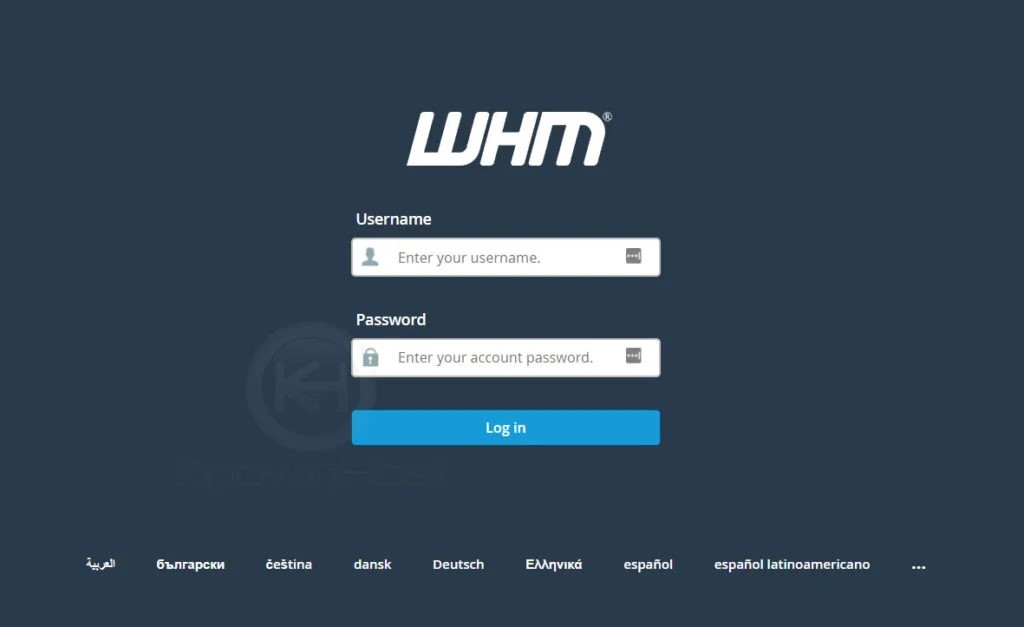
Step 2: Go to Account Functions
Step 3: Select Upgrade/Downgrade Account from the menu on the left
Step 4: Select the cPanel account you want to upgrade or downgrade
Step 5: Click “Modify”
Step 6: Choose whether you need to upgrade or downgrade the package
Note: If you want to see what the impact of upgrade and downgrade will be, you can click on the magnifying glass.
Your plan will be upgraded or downgraded as per your need. You will find the below details once it is complete showing the changes made to your account.
Note: The above steps will only upgrade or downgrade your cPanel account and not change its IP address.
Conclusion
WHM is a really helpful tool for managing all your cPanel accounts. Therefore, upgrading or downgrading the account plan through it is a good idea if you need a quick and straightforward solution. However, if you use shared hosting, you don't have access to WHM, and in that case, you would need to follow a different upgrade or downgrade procedure.
Updated 7 months ago