How to Set Up SMTP in cPanel
Introduction
There are many benefits and advantages to hosting an email on your domain using an SMTP server. The main and biggest perk is that you get to use an email that ends with your domain, instead of '@gmail.com' or '@yahoo.com'. Having a tailored and exclusive email address can give your brand a more defined identity. Such an email won’t look or sound generic, and it will be easier for customers and clients to remember.
For example, take Payoneer. Their support email address is [email protected].
Imagine if it was something like ‘[email protected]’ or ‘[email protected]’. Yep, it sounds terrible.
Furthermore, with email hosting, all the mails and the files that are related to them will be stored on a single server. This adds to the security of the files as well as the ease of accessing the same.
Looking at these benefits, one may wonder why a brand would not go with setting up SMTP. The truth is, it’s just not that easy. The process can be complicated and it can be a bit of an arduous hassle unless one works with a hosting agency that gives this service complimentarily or unless one hires/contracts some professionals.
However, with cPanel users, the deal is different. In cPanel, setting up an SMTP server just involves a couple of steps. In this post, that is what we are going to be looking at.
Understanding SMTP
SMTP stands for Simple Mail Transfer Protocol. In essence, it is the protocol (which can be understood as a set of rules) that is followed by an application when it needs to send an email via the internet.
Take the system of office memos, for example. A person sitting in a department at one end of the building will first write the note out. Then, he will hand it to the secretary. The secretary will call the office clerk. The clerk will then take the memo to the person who has to receive it. That person could be in a meeting or a conference, hence the clerk will suffice with handing it to the PA instead. The PA will eventually give the message to the recipient.
Get it? That is the protocol of sending memos within a certain office. Similarly, SMTP is a protocol for sending and receiving emails over the internet.
In SMTP, there are three main phases in the whole email-sending process. In simple, non-geeky terms, we can enumerate them thus:
• Validation and verification of the sending system
• Giving clearance for the process
• Delivering the email (and confirming receipt)
The bracketed part in the last step is important since if the mail fails to deliver, the sender must be notified.
For the execution of these processes, there are some commands that SMTP uses. For example, the HELO command triggers the beginning of the communication between the client and the server. Similarly, the DATA command defines the contents of the main body of the email.
There are other details that we could delve into, but if you are a cPanel user, you don’t have to trouble yourself with those.
With cPanel, the whole setup is, as we mentioned earlier, easy and straightforward. No need to make things complicated then, eh?
How to Set Up SMTP in cPanel
Here is a stepwise guide on how to set up SMTP in cPanel.
1. Create a new email account
The first thing you need to do is create a new email account on the server. To do that, head over to the main page and navigate to the ‘Email’ section. From the list/grid, choose the first option at the top left corner titled ‘Email Accounts’.
You will see this screen. Click on the ‘+Create’ button:
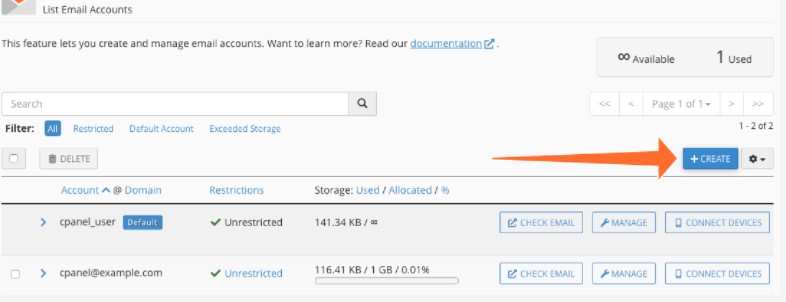
https://blog.cpanel.com/setting-up-and-troubleshooting-smtp-in-cpanel/
Follow the steps that you are prompted to in order to create the account. You will need to choose:
-
Username -
Password -
Domain
2. Giving your email app the authentication and server connection details
Once you’re done with the above step, you have to set up your email application (or client) so that it knows which server to communicate with. You also need to give it the required clearance.
To do this, you will need the details of the outgoing server. Once you feed these details to your app, it will be configured with your new email address.
You can get those deets simply by clicking on the ‘Connect Devices’ button in front of your email address. Take a look:
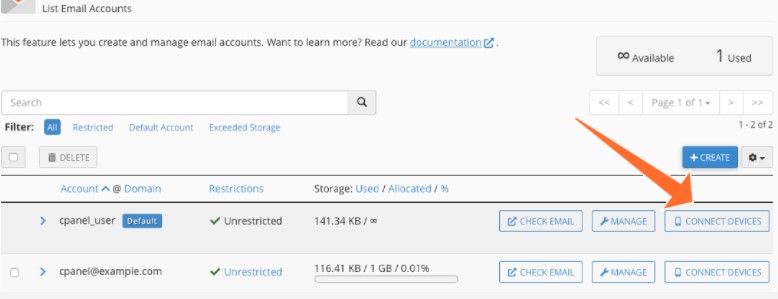
https://blog.cpanel.com/setting-up-and-troubleshooting-smtp-in-cpanel/
Once you click on the button, you will the info you need for configuring your mail client. You’re going to see two boxes. Use the one on the left viz. the one in the blue box titled ‘Secure SSL/TLS Settings (Recommended)’.
The third and last entry captioned 'Outgoing Server' is what you need to copy over to the client.e
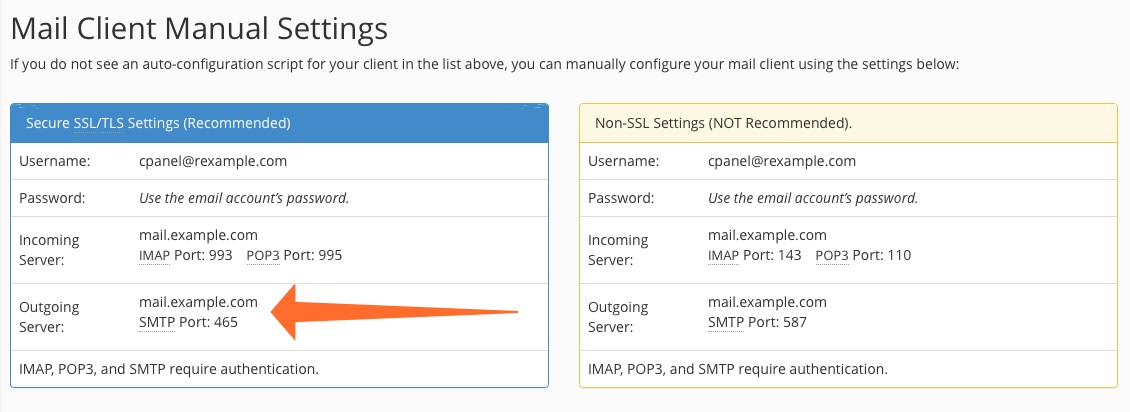
https://blog.cpanel.com/setting-up-and-troubleshooting-smtp-in-cpanel/
And that’s pretty much it. You’re all set up.
Conclusion
Setting up SMTP comes with a lot of advantages and benefits. It can be very helpful for any business in the long run. Normally the process is difficult and complicated. However, with cPanel users, the whole thing is extremely simple. In this post, a stepwise tutorial was given on how you can create an email account and fetch the relevant details on cPanel.
Updated 7 months ago