How to Brand Your cPanel Reseller Hosting?
Are you looking to start your own web hosting company? If so, cPanel reseller hosting is a great way to get started. cPanel is a popular hosting control panel that allows you to manage your website's files, databases, and email accounts from a single interface.
However, when choosing a cPanel reseller host, it's important to choose a provider that has a good reputation and offers reliable support. It is because if you want to offer cPanel hosting to your clients, you need to brand your cPanel reseller hosting. This will help differentiate your company from the competition and make it easier for your clients to find you.
What Exactly is Reseller Branding on cPanel?
In the world of business, there are various ways to market and sell products or services. One common approach is to use a reseller. A reseller is a business that buys products or services from a supplier and then sells them to customers. Reseller branding is a way for a reseller to create a unique identity for itself in the market. This can be done by creating a logo, website, and marketing materials that are specific to the reseller.
Reseller branding is a cPanel feature that allows resellers to create their own branded control panel skins. This feature allows resellers to create a unique user experience for their customers. Reseller branding is available in cPanel & WHM version 68 and later.
cPanel, along with WHM, provide two options to resellers for customization of the user interface, and they are:
- Customization of the brand through WHM
- Different themes overriding default themes
What are the Pre-Requisites for Branding Hosting Interface of cPanel Reseller?
Here are the pre-requisites you might require for the branding hosting interface of the cPanel reseller
- An active cPanel account
- Understanding of CSS and HTML
- Commandline access
- Brand assets, including logo, template content, and color scheme
You are all set to begin with all these in places.
Customization of Reseller Brand in WHM
You can modify the main aspects of your reseller interface with WHM customization. Here is when you are allowed to choose a logo for the company, name, other interface elements of the brand.
For these customizations, get into WHM through a reseller account, then go to the Customization option below cPanel on the sidebar.
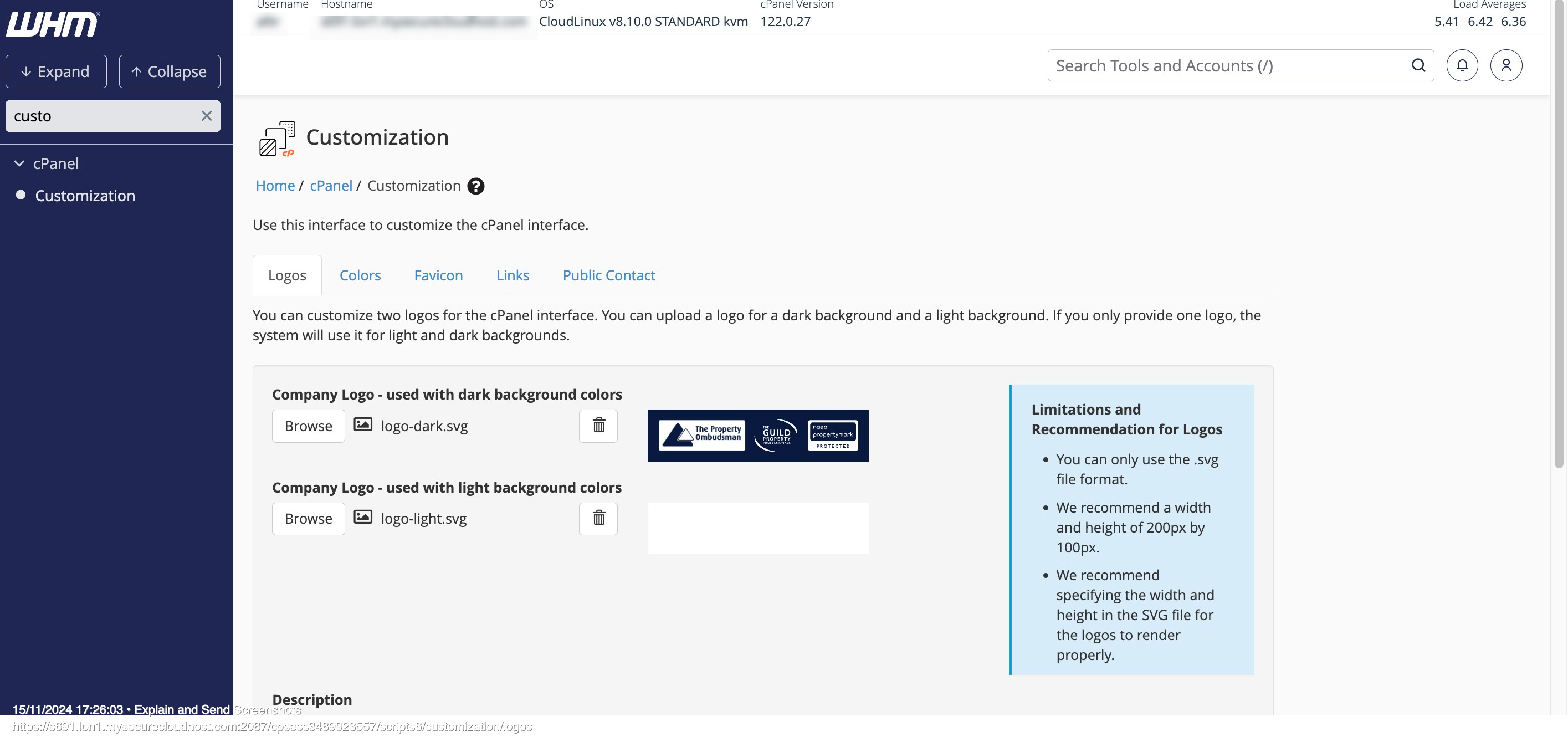
You can add all your brand assets, including company name, company logo, favicon, and set links for your company's documentation and help purposes.
After adding brand assets, you can open cPanel and see the new interface for web hosting.
Hosting cPanel Reseller with a Branded Customized Theme
Actually, cPanel comes with its default theme, Paper Lantern. However, reseller branding gives you an option in creating a new theme overriding Paper Lantern's aspects. Although you can create an entirely latest theme from the scratches, it wouldn't be an easy task for people who aren't developers. Therefore, overriding the existing theme seems more practical.
To override the existing theme, you have to work on File Manager. Get into your cPanel with a reseller account, then go to File Manager.
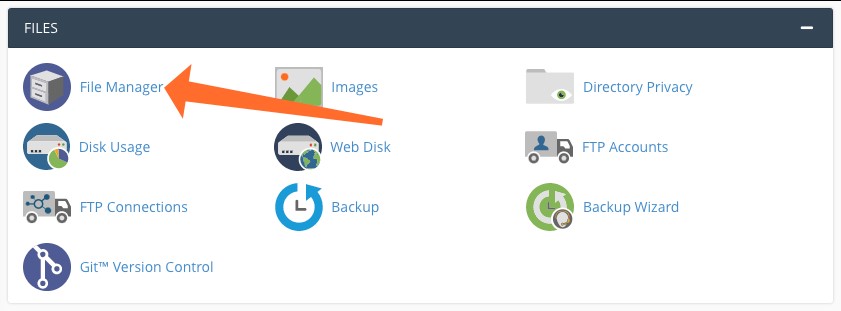
First of all, we want to make a new directory to hold our new themes. Custom themes usually are stored within the directory var/cpanel/reseller/styled. If a styled subdirectory is not created, we need to create a directory with +Folder button.
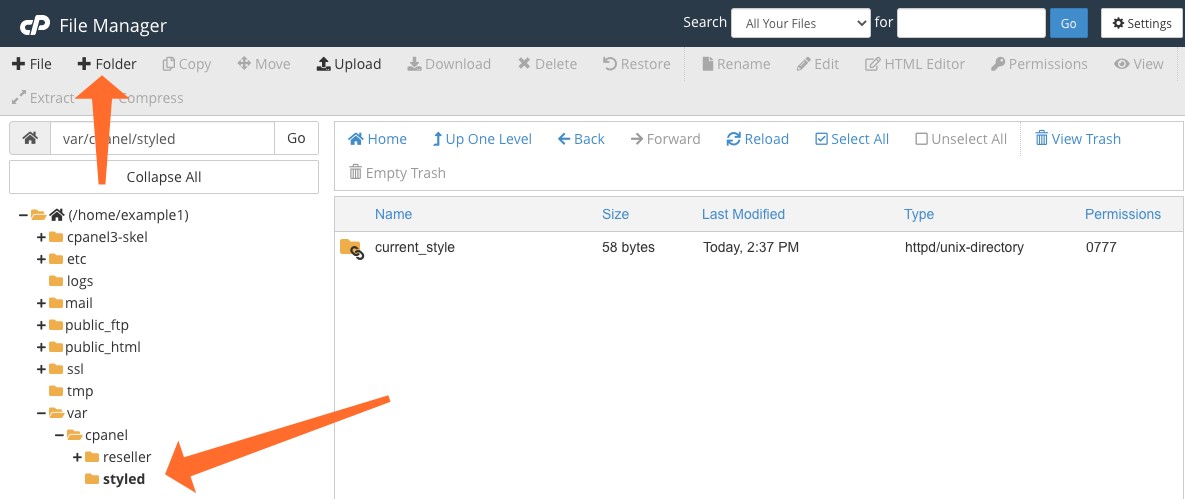
Within your styled directory, create a directory, and then you can give it a name appropriate for your new theme. Avoid using spaces within the directory name. However, make sure you have underscores in their place. cPanel will transition underscores to spaces within the interface.
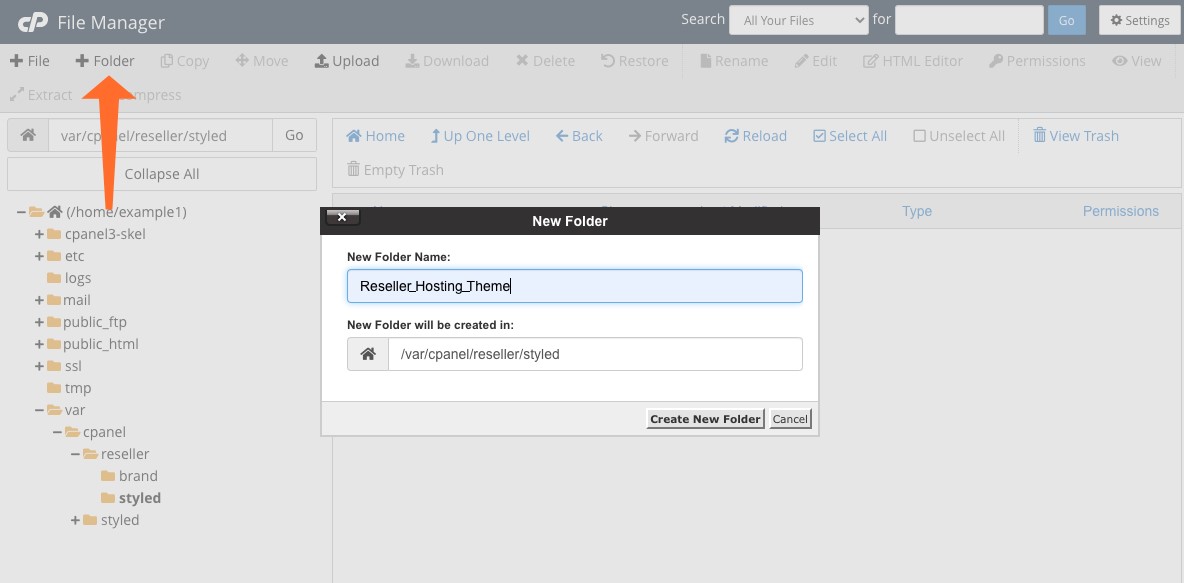
Select the +File button for creating a file within your theme's directory, styles.css. Use the file's name, or you'll have a tough time composing your theme.
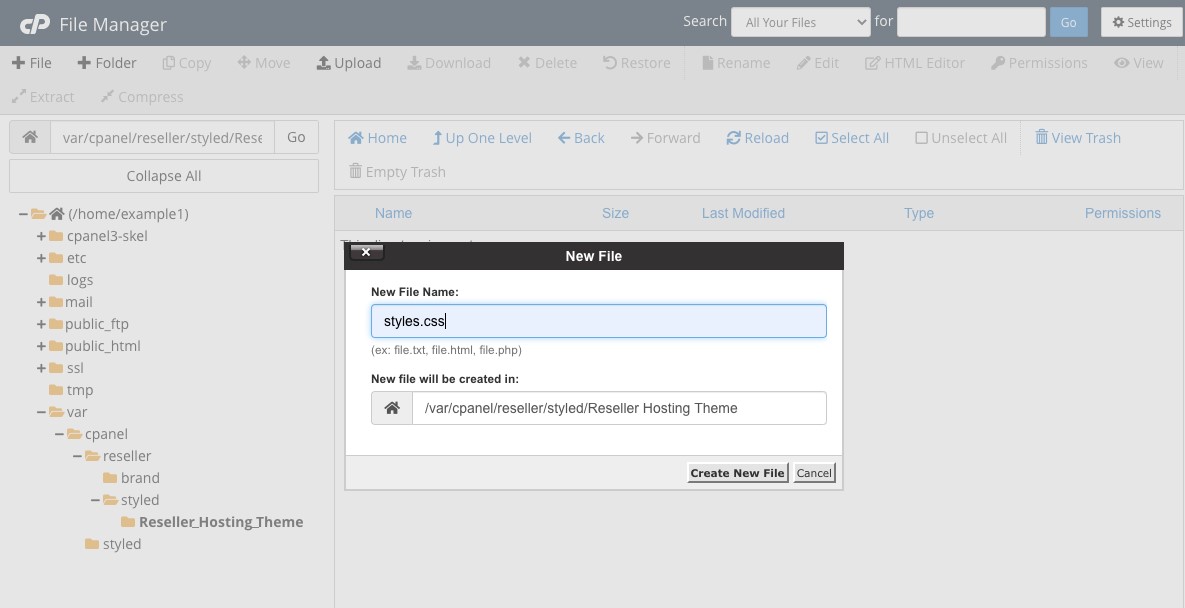
Navigate to the style.css file using the Edit option on the toolbar, and open it. We're going to include the directives of CSS for overwriting the defaults. You should also add the below CSS code to your file styles.css and click on the Save button on the toolbar.
.navbar-header {background-color: #3f7cac;}
We cannot go into more of CSS in this paragraph, but you will easily find plenty of information from the site of Mozilla Network.
You are in the User side menu of cPanel, which allows you to select your theme. Click Change Style, then apply the click that you just made.
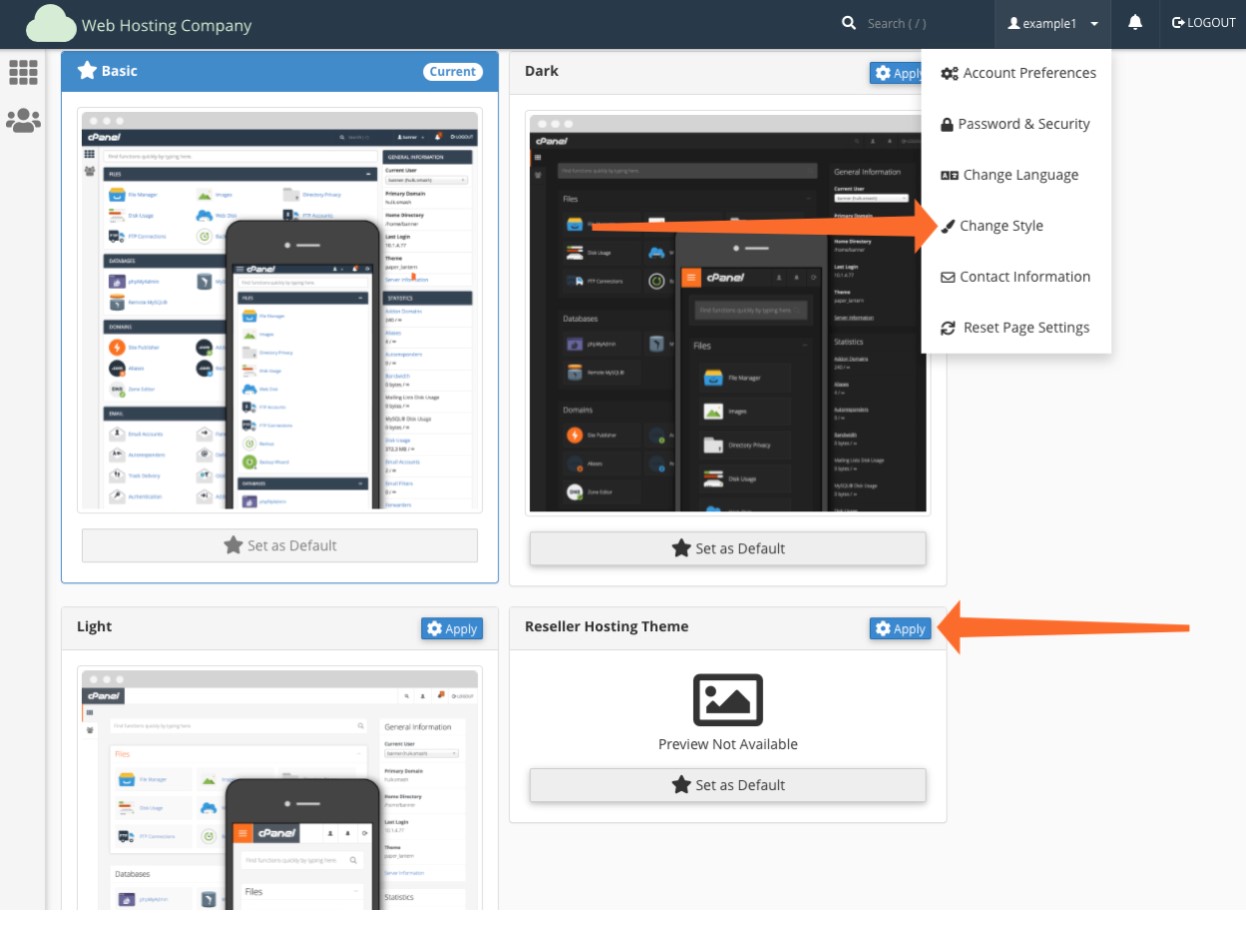
Now you have a new theme running. Your navigation bar soon will begin to display the color updated in CSS.
Customizing Reseller Theme Content in cPanel
With cPanel default adjustments, you can alter the appearance of reseller hosting services. You also have the option to customize page content by adding or replacing text. Templates that control content within the page-wide area let you choose custom configurations.
- The names of the footer and header templates that work on each page on cPanel are global_footer.html.tt and global_header.html.tt.
- Footer and header templates are named after cPanel's every feature. Here is an example, the templates of
FTP pages are named ftp_page_footer.html.tt and ftp_page_header.html.tt.
For creating the content of cPanel pages, you should generate the files of templates within the directory var/cpanel/reseller/includes/ of the reseller's hosting account. This includes a directory that is not existing as default, so you might have to generate it.
Customization of cPanel Reseller Icons
The block icons of cPanel are intended to help you understand what cPanel tools does, but you have the option to customize these icons if they aren't used with your customized layout. We will now try replacing the default icon of the File Manager by a flat layout icon that matches the customized logo.
For this, you require an image:
- In a png format
- With a size of at least 48X48 pixels
- That has a background that is transparent
Icons should actually be labeled for what they symbolize. The features in cPanel have an applicable app_key that is used for icons, templates, and other assets.
The "file_manager" key for the File Manager is files_manager, so we'll rename our icon as file_manager.png. Icons usually are saved within the "icons" folder in a customized theme. You go to the custom theme option in File Manager, then name the folder "icons."
Use the Upload graphic button on the File Manager to move to the newly created directory and upload the required icon image.
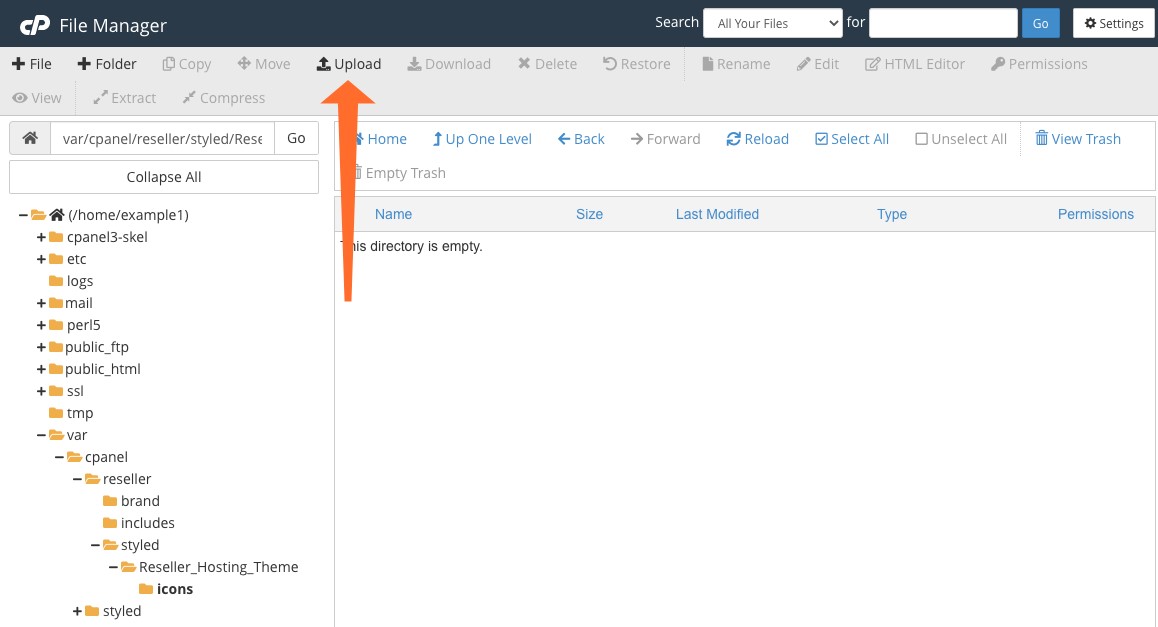
Our final step is to create the icon sprite required by cPanel so that icons are displayed correctly. For doing this, you should go into the cloud hosting account on SSH or launch the Terminal interface in cPanel.
Run the command below, replacing "Reseller_Hosting_Theme" with the one you have selected for your new customized theme.
/usr/local/cpanel/bin/sprite_generator – theme paper_lantern – style Reseller_Hosting_Theme
Now, refresh your cPanel to see the new icons displaying on the page.
Set Theme of Reseller Hosting into Default
The final step in branding cPanel reseller hosting is to set this customized theme as default so resellers can make a new cPanel account with custom branding. But, before setting the theme as default, let's generate one preview picture for the interface Change Theme.
For this, activate the cPanel preview function within your cPanel to get a screenshot of 500 pixels × 500-pixels. Save this file as preview.png, then upload the file to the theme's folder through File Manager.
From the user menu of the navigation bar, click Change Style to choose your custom theme. Once you are there, click on Set as Default option to set the default setting for your latest cPanel accounts.
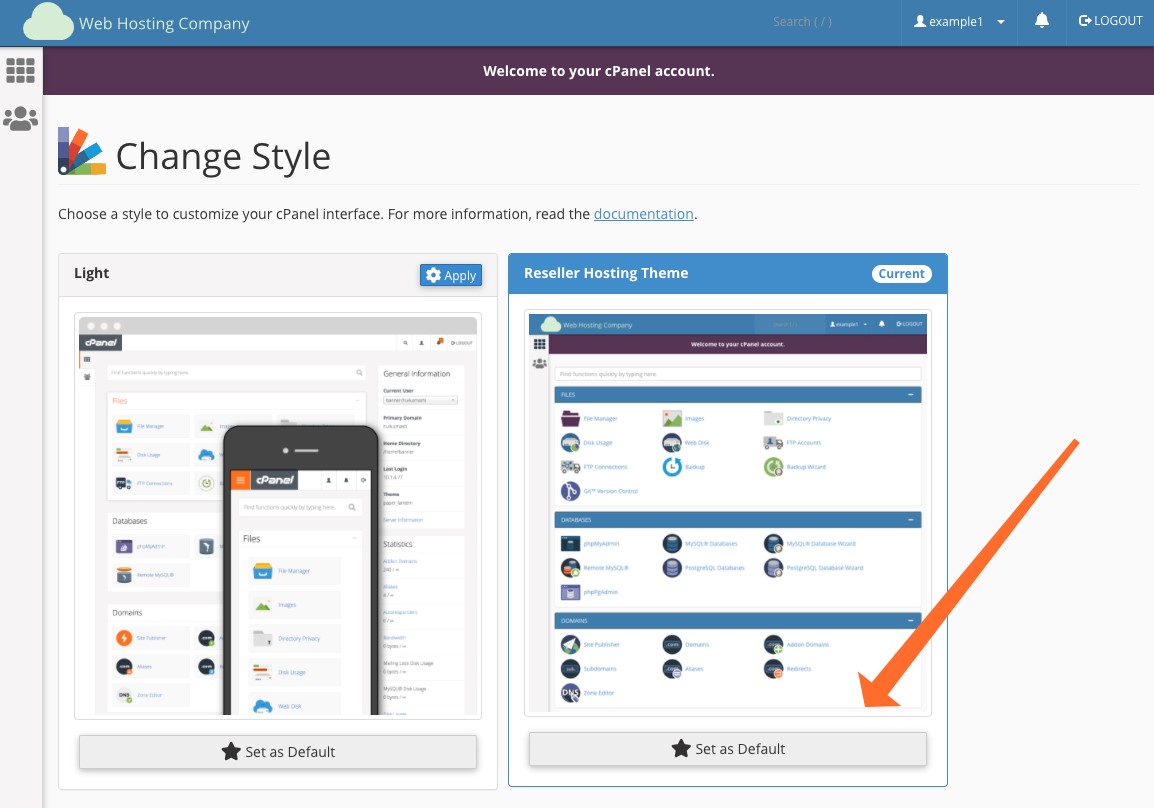
Conclusion
This guide will help you in transforming your interface of web hosting into a branded and customized UI possessing unique and different icons, content, and colors. The theming system of cPanel & WHM is flexible. It provides hosts with everything required to make a rich and memorable branded experience of reseller hosting with a coherent visual identity.
Updated 7 months ago