How to Change My Password and Set Up 2FA
Account security is more important than ever. In this article, learn how to change your password. We also show you how to add two-factor authentication (2FA) to your account.
Changing a password
- Log in to your account.
- Click the My account menu tab.
- Click Security on the left menu.
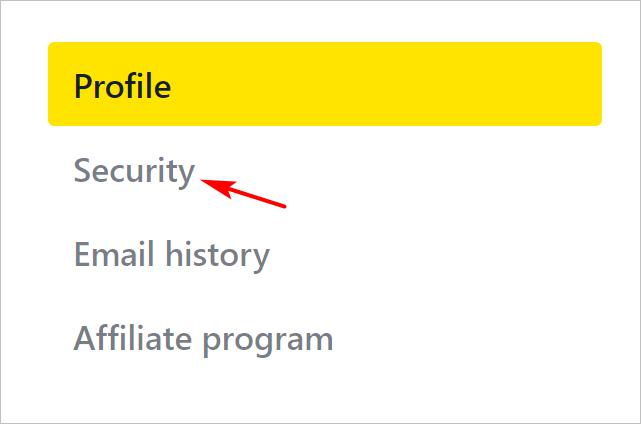
- Enter your current password.
- Enter the new password two times.
- Click Change password.
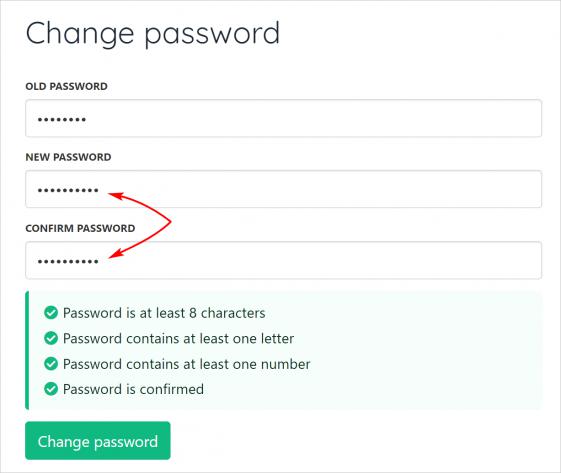
About 2FA
Two-factor authentication adds security to your account. It works like this.
Each time you log in to a website (like your Stablepoint account), you need to prove your identity two times. The first one is a password. The second one is a special number that Stablepoint sends to your phone app. By default, your account is set up with a password. That's basic security.
Before you start
Before you can enable 2FA on your Stablepoint account, you need two apps on your phone: a QR code scanner and an authenticator. There are lots of free choices.
Enabling 2FA
- Go to the Security page.
- Scroll down past the Change password section.
- Click the Enable button.
- Scan the QR code with your phone app.
- Open the authenticator and get the Stablepoint code.
- Enter the code into the field (with no spaces).
- Click the Enable button.
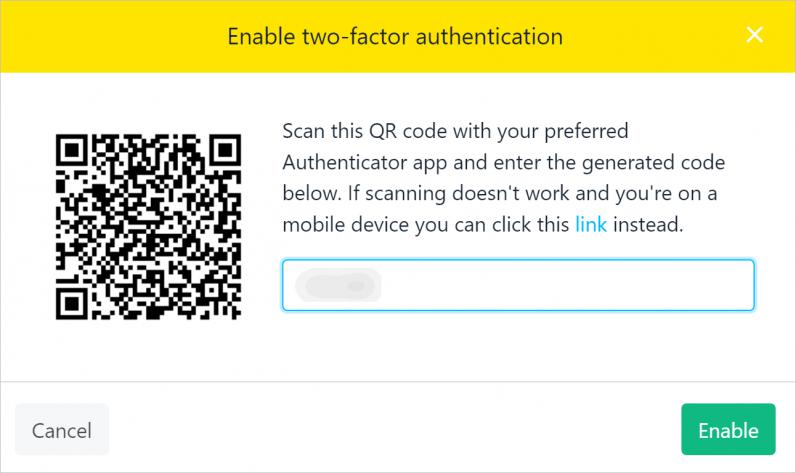
Disabling 2FA
You can turn off the 2FA security tool.
- Go to the Security page.
- Click the Disable button.
- Check your phone.
- Get the code in your authenticator.
- Enter the code into the field.
- Click Disable.
Your account now uses password-only security.
Updated 5 months ago